How to Remove Your Off-Facebook Activity (Step by step guide)
How to Remove Your Off-Facebook Activity (Step by step guide)
Introduction
You must have noticed that whenever you search anything or interact with in-app items in various application in your smartphone and the next time you open the facebook, you get the same advertisement in the news feed. This happens to most of facebook users because of the deep integration between apps services and Facebook company which allow Facebook to learn about your activity on other apps. Activities include history of Facebook, music and food, resturants, hotels preferences, location information, video and film preferences, etc.
Facebook calls this data as “Off-Facebook Activity” and by this, facebook push more personalized ads to the billions of users at once by utilizing the data from other applications. And if you want to stop Facebook from collecting your activity history from other apps then here, thepaperbyte.com will provide you all step by step guide to clear the data, control the apps and data and permanently disable the Off-Facebook Activity feature.
Here, we are going to show you how to wipe out your Off-Facebook Activity and data and disable the Off-Facebook Activity feature permanently. So, let’s starts now :-
Important :
Guide to Clear or wipe out your Off-Facebook Activity and disable the Off-Facebook Activity feature permanently is same on all platform (Android, iOS, web).
Clear or wipe out your Off-Facebook Activity
1. Open the Facebook app or website on your device and move to the hamburger home menu at the top-right corner. Scroll down and click “Settings” (the main settings of the facebook and your account).
 |
| How to Remove Your Off-Facebook Activity (Step by step guide) |
Best music streaming (OTT) platforms to stream music and podcasts
2. Now, scroll down to “Your Facebook information” section and tap on “Off-Facebook Activity“.
 |
| How to Remove Your Off-Facebook Activity (Step by step guide) |
28 Smart and clever movies you must watch once. (weirdest)
Here in this page you will find three options:-
manage your Off-Facebook Activity,clear history and more option.
3. Now click on “Manage Your Off-Facebook Activity”. On the page, you will find all the third-party apps that have shared your activity preferences to Facebook. Now, tap on “Clear History” and it will remove all your Off-Facebook activity data.
Now if you want to permanently disable the Off-Facebook Activity feature from your account then
4. Tap on “More Options” and open “Manage Future Activity”.
5. Now, click on manage future activity.
 |
| How to Remove Your Off-Facebook Activity (Step by step guide) |
 |
| How to Remove Your Off-Facebook Activity (Step by step guide) |
6. In the next page, click on Future Off-Facebook Activity button. That's it.
So, This is how you can wipe out your Off-Facebook Activity and data and disable the Off-Facebook Activity feature permanently.
Image © copyright and courtesy : facebook
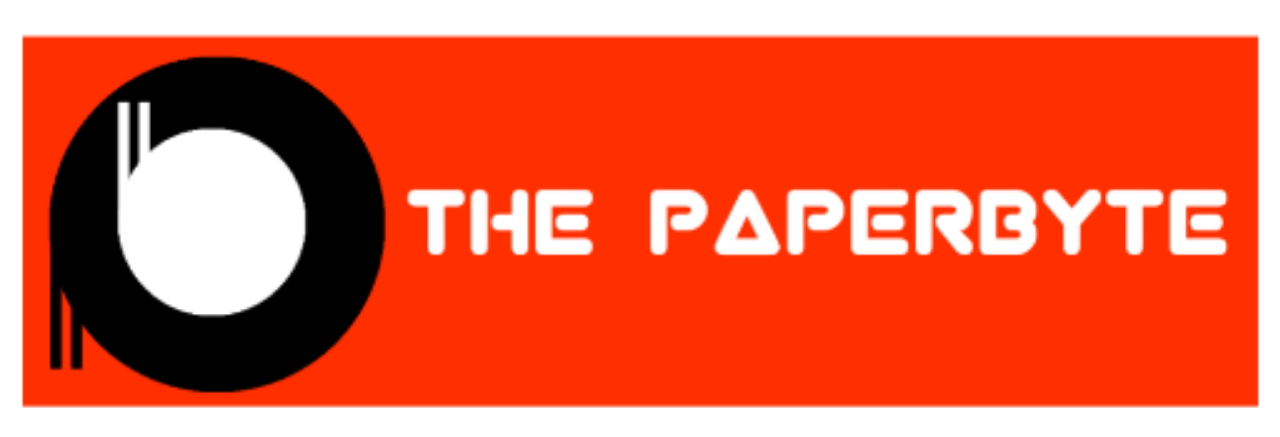

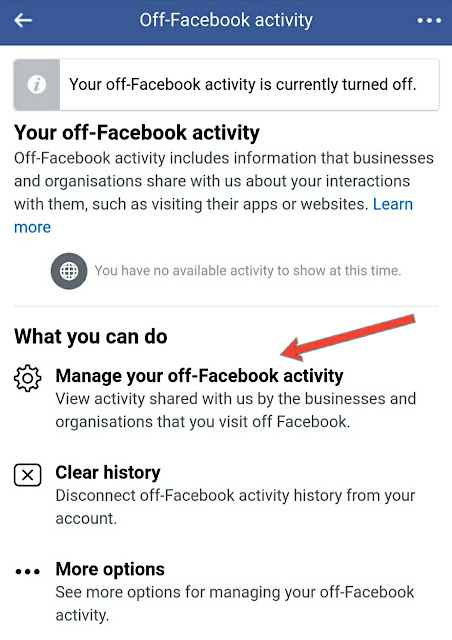


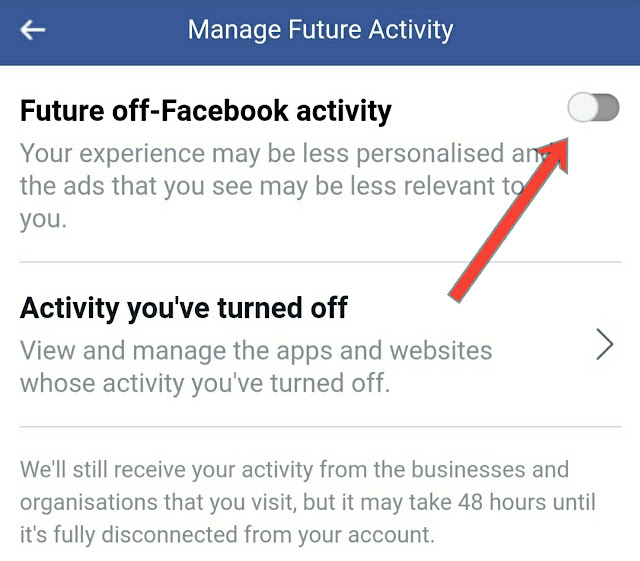










Post a Comment