How to find copyright free images With Google’s Image Search
How to find copyright free images With Google’s Image Search
Introduction
Copyright images: You can find billions of images on the internet but it always belongs to someone. Finding a good image for the blog, websites, YouTube or any medium is quite difficult without infringement on any copyrights. So how anyone can use some of the images for their blogs or YouTube that is royalty free or copyright free.
With the same steps, anyone can find anything related to their blogs, websites, YouTube, or any medium.
For example :
1. How to find © copyright free vector images
2. How to Find © copyright free videos.
3. How to Find © copyright free music.
4. And there are lots of other things.
Note: (Important)
Some of the licenses of the images might require that you give credit to the image creator when you use the image because Google can't tell always that if the license is really legitimate, so to be safe on that you can always give credit to image creator on all images.
Follow these simple steps to find copyright © free or royalty-free images using Google’s Images advanced search. The method works on any smart device like a smartphone, tablet, pc, laptop.
So, here are the simple steps to find copyright-free or royalty-free images using Google’s Images advanced search option.
Screenshots will help you throughout the process if anyone gets confused but don't worry it's very simple.
Step 1: Enter a search term in Google Images search
Step 2 : (this step is only for mobile users).
Click on the images tab or section.
Step 3: convert the page into desktop mode by clicking the 3 dots button on every browser. ( this is only for mobile users)
Step 4: click on the Settings button on the page. As shown in the screenshot.
Step 5: now you can see some options. from here, click the Advanced Search button.
Step 6: After that, you get to this page
Now, Scroll down and click on the usage rights drop-down menu to select free to use or share, even commercially or any option according to your requirements.
 |
| How to find copyright free images With Google’s Image Search |
The image search results will provide you with a plethora of images to choose from according to your requirements. See screenshot.
So, now you have found out copyright image.
But, just to be safe from copyright © issues, you can double-check that the image is really “free” to use or not. There are many free tools to check usage rights, like Google’s own reverse image search and also websites like TinEye reverse image search, that can help you to find actual information or copyright terms and conditions to use that image.
But that's for another article as it will make this one very long. So, in the net article, we will show you how anyone can reverse image search on Google’s own reverse image search on desktop, laptop or smartphone so stay tuned!
Image Copyright © and courtesy: Google
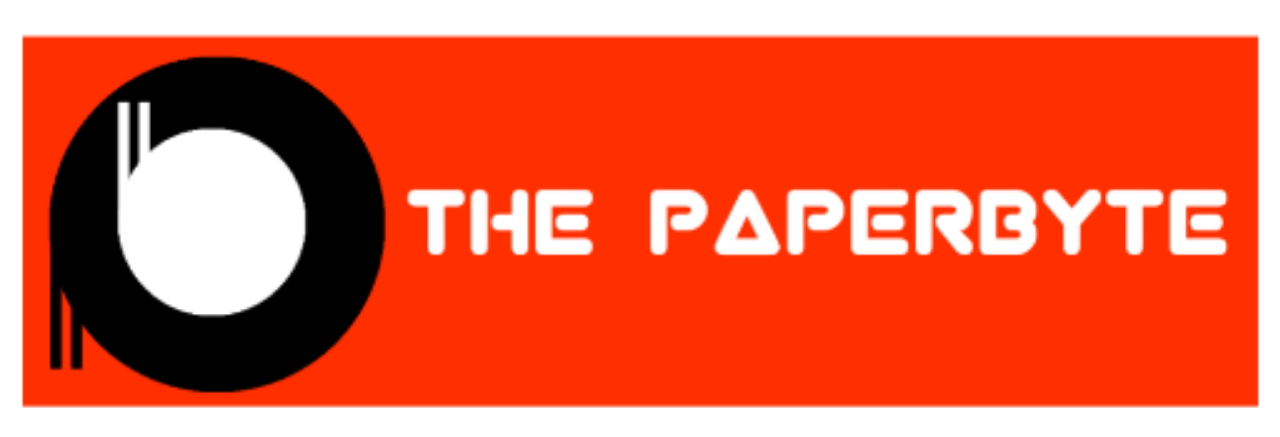



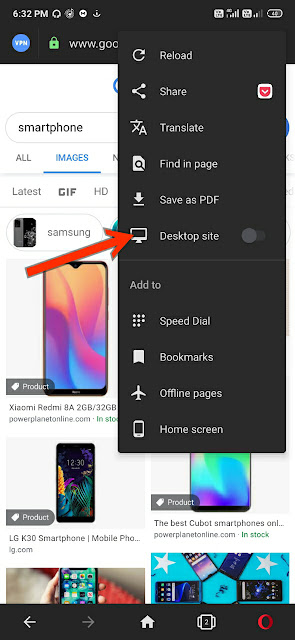

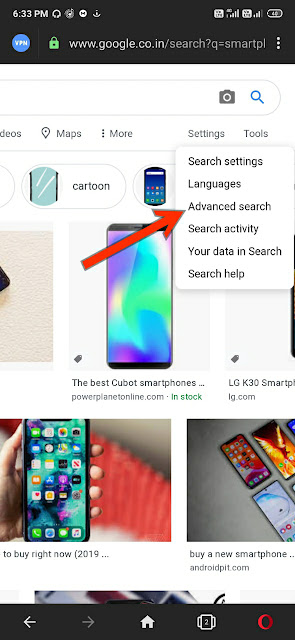













Post a Comment